Introduction: In this blog post, we will walk through a practical coding example to retrieve traffic data from Google Maps using Spring Boot, you can leverage the Google Maps API and integrate it into your application. Here’s an example of how you can implement this:
- Obtain API Key:
- Go to the Google Cloud Console (https://console.cloud.google.com/).
- Create a new project or select an existing one.
- Enable the “Directions API” and “Maps JavaScript API” for your project.
- Generate an API key for your project.
- Set Up Project:
- Create a new Spring Boot project using your preferred IDE or the Spring Initializr.
- Add the necessary dependencies to your project’s
pom.xmlfile:
<dependencies>
<dependency>
<groupId>org.springframework.boot</groupId>
<artifactId>spring-boot-starter-web</artifactId>
</dependency>
<dependency>
<groupId>com.google.maps</groupId>
<artifactId>google-maps-services</artifactId>
<version>0.15.0</version>
</dependency>
</dependencies>
Configure Application Properties:
- In the
application.propertiesfile, add your Google Maps API key:
google.maps.api-key=your-api-key
Create TrafficController:
- Create a new Java class,
TrafficController, to handle traffic data retrieval:
import com.google.maps.GeoApiContext;
import com.google.maps.model.DirectionsResult;
import org.springframework.beans.factory.annotation.Value;
import org.springframework.web.bind.annotation.GetMapping;
import org.springframework.web.bind.annotation.RequestParam;
import org.springframework.web.bind.annotation.RestController;
@RestController
public class TrafficController {
@Value("${google.maps.api-key}")
private String apiKey;
@GetMapping("/traffic")
public String getTraffic(@RequestParam String origin, @RequestParam String destination) {
// Create a GeoApiContext object with your API key
GeoApiContext context = new GeoApiContext.Builder()
.apiKey(apiKey)
.build();
// Make a directions request to get traffic data
DirectionsResult directionsResult = context.getDirections()
.origin(origin)
.destination(destination)
.awaitIgnoreError();
// Process the directions result and extract traffic data
// You can access various details like duration, distance, and traffic conditions
// from the directionsResult object
// Return the traffic information
return "Traffic Data";
}
}
- Run the Application:
- Start your Spring Boot application, and it will run on a default port (e.g., 8080).
- Access Traffic Data:
- Once the application is running, you can access the traffic data by making a GET request to the following endpoint:
http://localhost:8080/traffic?origin={origin}&destination={destination}
- Replace
{origin}and{destination}with the appropriate addresses or coordinates for which you want to retrieve traffic information. - The
getTraffic()method in theTrafficControllerwill be called, and you can add logic to process the directions result and extract the desired traffic data.
Remember to replace 'your-api-key' in the application.properties file with your actual Google Maps API key.
Note: The google-maps-services library is an open-source Java client for Google Maps API web services. You can find more information about its usage and available features in the official GitHub repository: https://github.com/googlemaps/google-maps-services-java

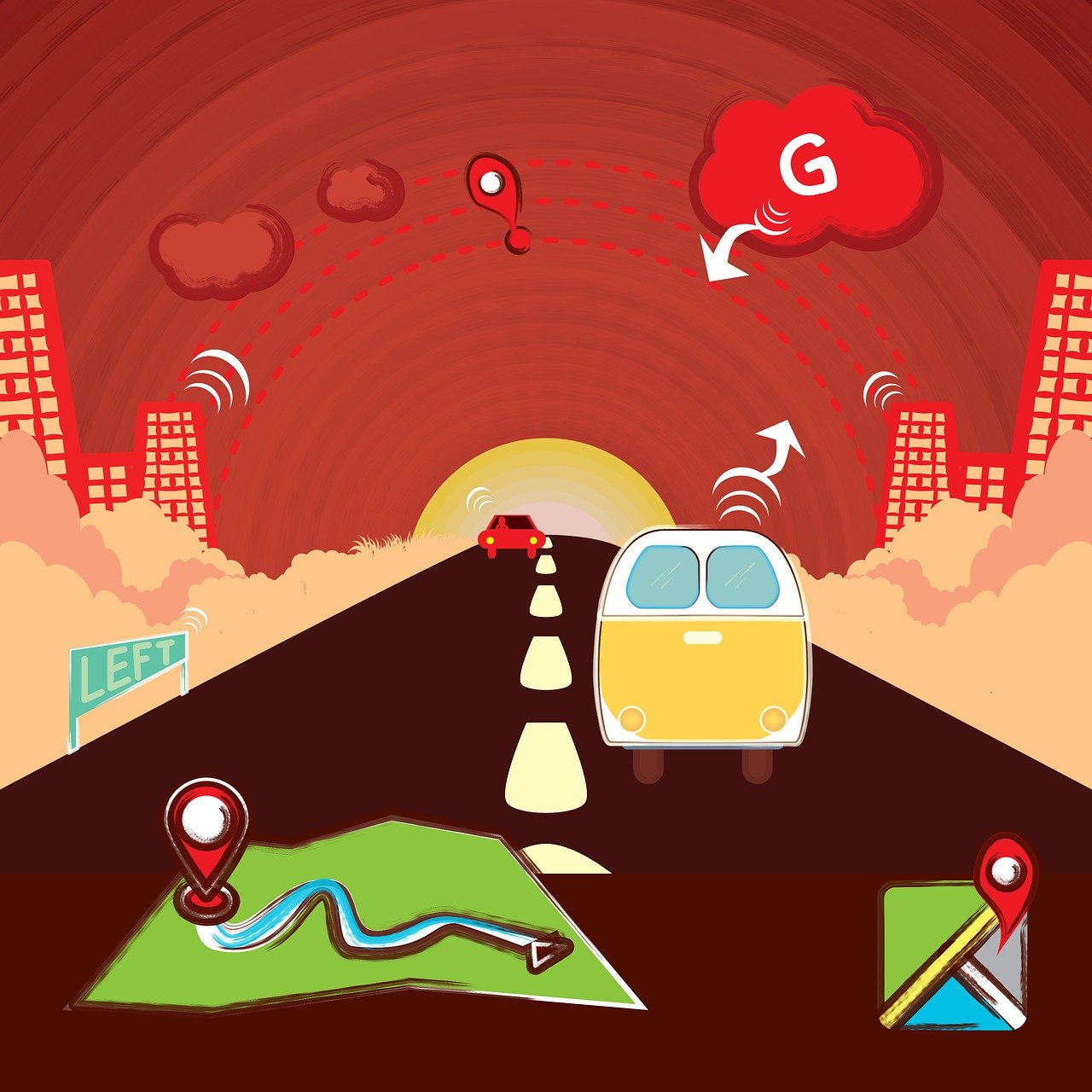



Nice Post